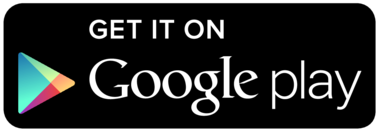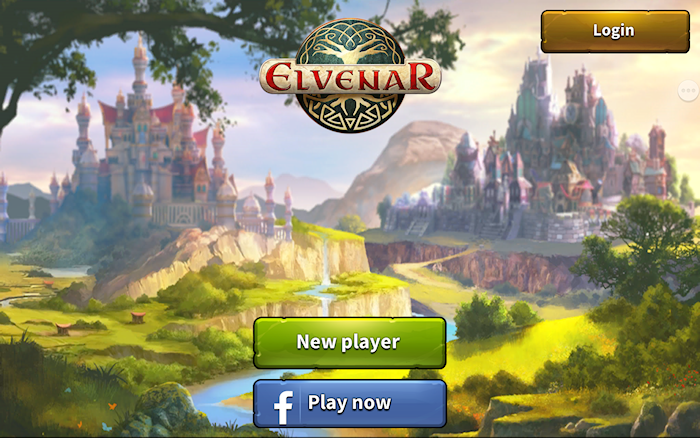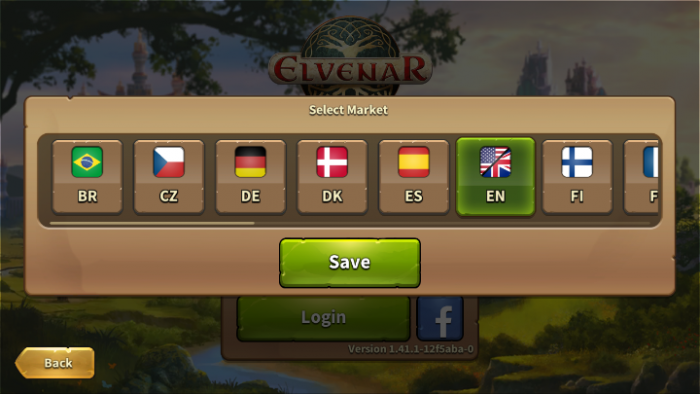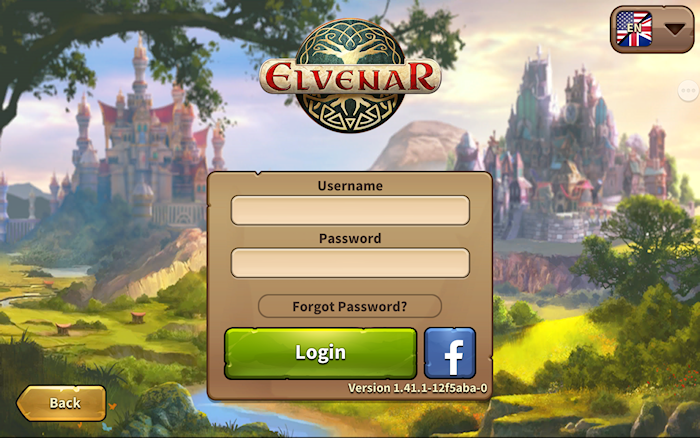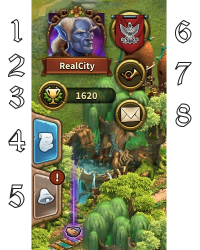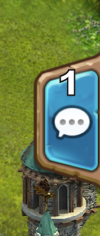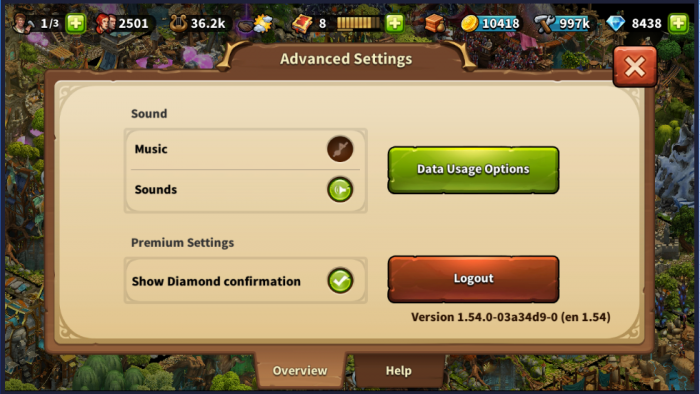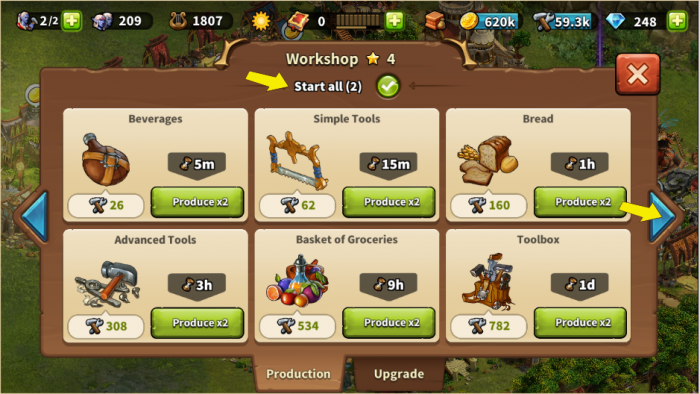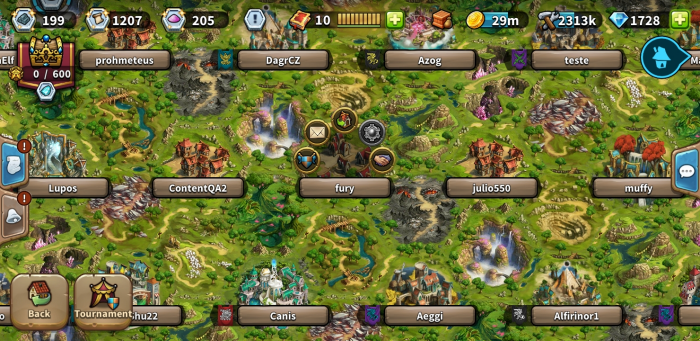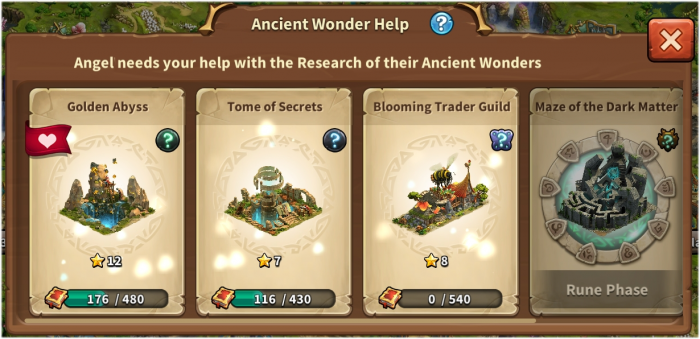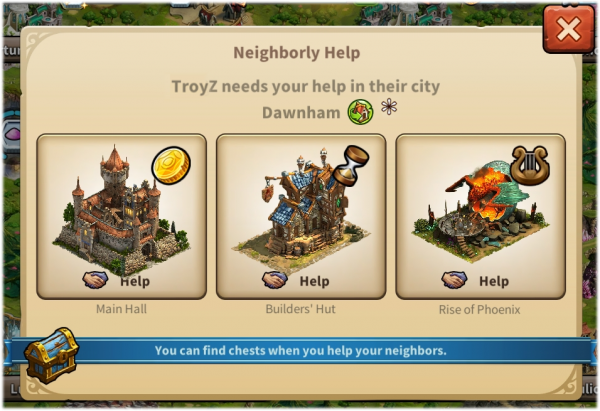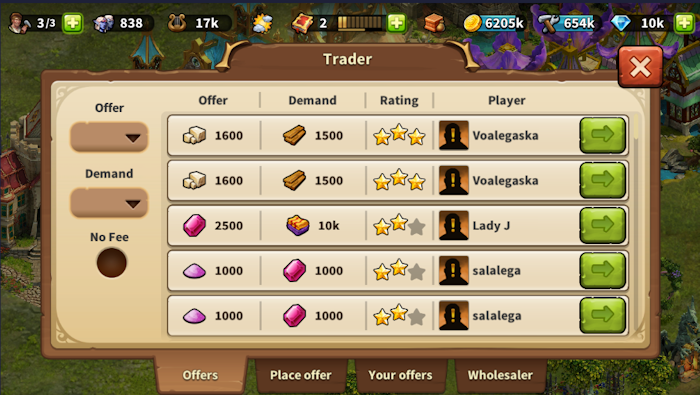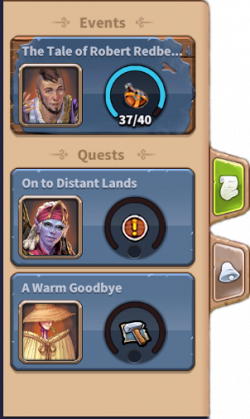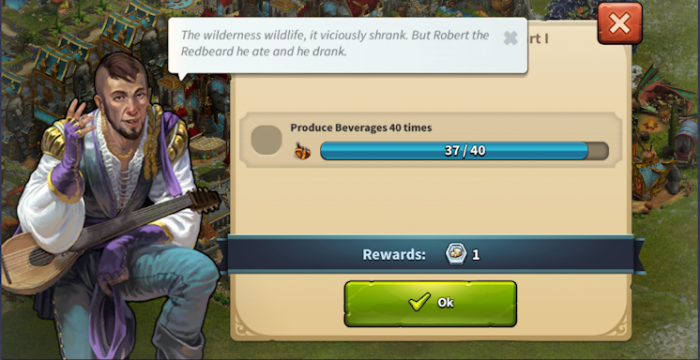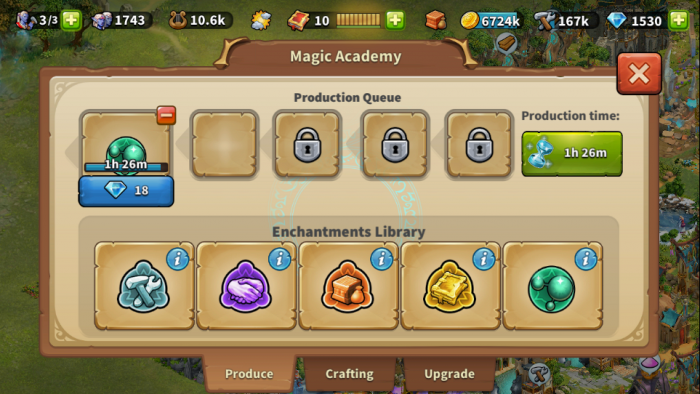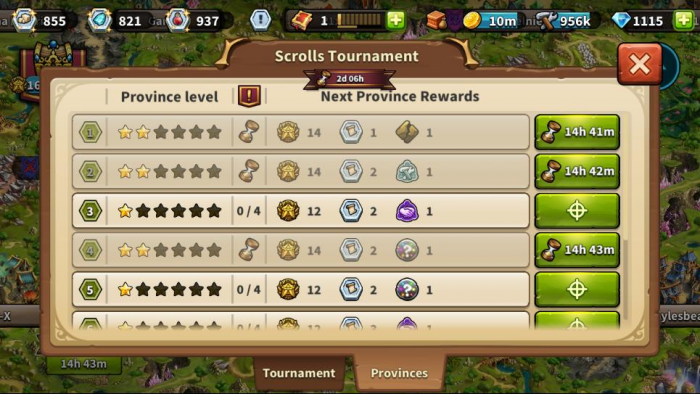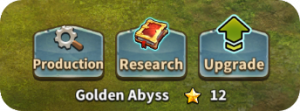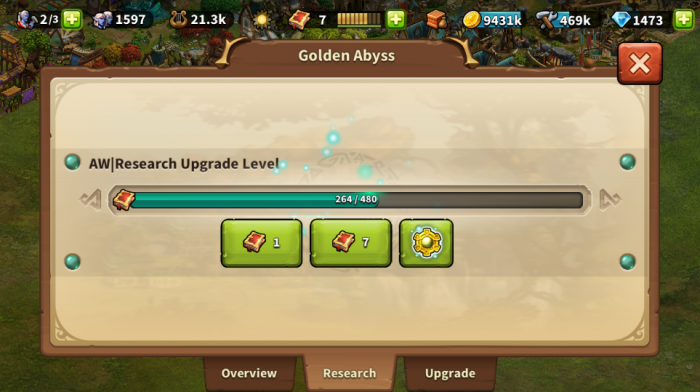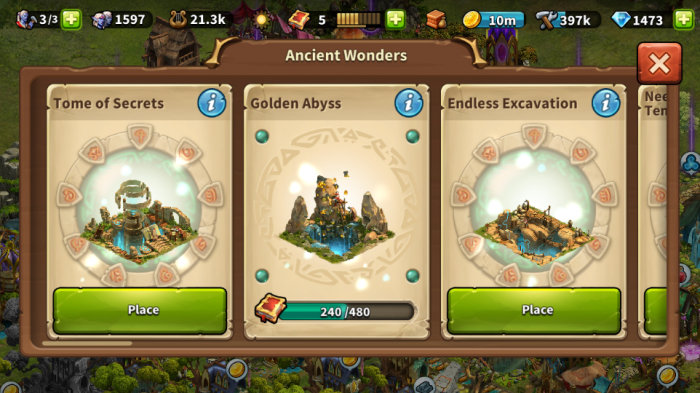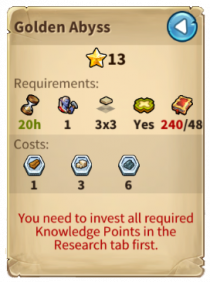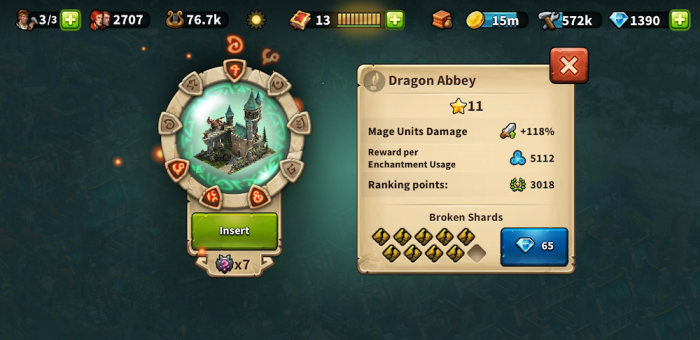Elvenar app: Skillnad mellan sidversioner
Boefst (diskussion | bidrag) Ingen redigeringssammanfattning |
|||
| Rad 26: | Rad 26: | ||
''Appen fungerar inte på äldre versioner.'' | ''Appen fungerar inte på äldre versioner.'' | ||
=== | ===Funktioner och nuvarande begränsningar=== | ||
Nuvarande mobilversioner har alla funktioner som webb-versionen har förutom: | |||
* | *Turneringar (Strider: enbart auto-strid) | ||
* | *Uråldriga Under: Hjälp till andra spelare (enbart brödraskapsmedlemmar eller upptäckta spelare) | ||
===Registrera och logga in=== | ===Registrera och logga in=== | ||
Versionen från 5 juli 2020 kl. 10.18
Elvenar-appen ger ett enkelt sätt att nå Elvenar på din mobila enhet och ger funktionerna som krävs för att du ska kunna underhålla ditt konto. Den här wikisidan ger en översikt över appen och vad som skiljer sig från webbläsarversionen.
- Appen är tillgänglig på iOS och Android.
Tillgänglighet
| iOS |
|---|
| Android |
Krav
Minimumkrav
för iOS:
- iPod touch, iPhone, iPad.
- iOS 8 eller högre
- Internetanslutning
Mobilappen finns inte på dessa äldre modeller: iPhone 4S, iPad2, iPad mini, iPod touch 5 och tidigare
för Android:
- Android 4.4 och högre
- Internetanslutning
Appen fungerar inte på äldre versioner.
Funktioner och nuvarande begränsningar
Nuvarande mobilversioner har alla funktioner som webb-versionen har förutom:
- Turneringar (Strider: enbart auto-strid)
- Uråldriga Under: Hjälp till andra spelare (enbart brödraskapsmedlemmar eller upptäckta spelare)
Registrera och logga in
Om du är en ny spelare så kan du välja att spela spelet utan att registrera ett konto. Det här valet kommer automatiskt att generera ett gästkonto åt dig. För att spara framgångarna i spelet måste du dock registrera ditt konto senare i spelet. Det kommer att triggas som en del av tutorialen och du kommer få välja ett namn åt ditt konto.
Om du har spelat webbläsarversionen innan så kan du logga in på spelet på ditt konto. Men du kan även registrera ett nytt konto. När du loggat in får du välja vilken värld du vill spela på.
Det är viktigt att du väljer rätt server när du loggar in. Du kan ändra server genom att klicka på flaggan som öppnar alla servrar.
Mobila gränssnittet
Det mobila gränssnittet är väldigt enkelt att använda och har flera likheter med webbläsarversionen, men några saker är annorlunda.
Huvudskärmen
Det här är skärmen som visar din stad och byggnader. I toppen har du de viktigaste funktionerna.
| Nummer | Namn | Beskrivning |
|---|---|---|
| 1 | Builders | Builders are responsible for constructing and upgrading buildings. Tap on the green + to unlock more builders. |
| 2 | Population | This shows your available Population. |
| 3 | Culture | This shows your available Culture. |
| 4 | Culture Bonus | This shows if you have a Culture Bonus and its possible benefits. |
| 5 | Knowledge Points | Kunskapspoäng (KP) are a special kind of currency. They are assembled in this bar. You can acquire them on several occasions and they have many uses. |
| 6 | Goods Overview | A list of your available Goods. |
| 7 | Coins | Your current amount of Coins. |
| 8 | Supplies | Your current amount of Supplies. |
| 9 | Diamonds | Your current available Premium currency. Tap on the green + to buy more Diamonds. |
Till vänster om huvudskärmen har du:
| Nummer | Namn | Beskrivning |
|---|---|---|
| 1 | Profile picture | Shows your profile avatar |
| 2 | User Name | This is your Game username |
| 3 | Ranking | Shows your game Ranking. Tap here to access all Rankings |
| 4 | Quests | Tap here to open your current Quests |
| 5 | Notifications | Tap here to see notifications about your received Neighborly Help and who has accepted your offers in the Trader |
| 6 | Fellowship | Tap here to see your Fellowship Members list |
| 7 | Elvenar News | Tap here to see the latest Game News and Release Notes |
| 8 | Messages | Tap here to access the Personal Messages window |
På högra sidan har du chatten
I botten har du:
| Nummer | Namn | Beskrivning |
|---|---|---|
| 1 | World Map | Tap here to enter the World Map, explore it, collect Relics and visit other players. |
| 2 | Research Menu | Tap here to enter the Research Menu and research new technologies. |
| 3 | Open Trader, Ancient Wonders and Inventory | Tap here to reveal the Trader, Ancient Wonders and Inventory buttons (see image below). |
| 4 | Move mode | Tapping the move button and then a building, will attach that building to the cursor. A grid is shown and the building area is highlighted in green if the position is valid for the building and red if not. |
| 5 | Buildings Menu | Tapping the buildings button in the bottom menu opens the buildings menu. Buildings are sorted into different categories and you can choose them via tabs. |
| 6 | Advanced settings | Tap here to adjust game settings and to log out. |
Avancerade inställningar
On the mobile App, you get a simplified Advanced settings menu, where you can turn the sound ON/OFF for music and game sounds and select if you want a confirmation screen before spending any premiums.
- Data Usage Options: Notification Options, 3rd Party Marketing Options, Delete Account
- Help: facebook, Instagram, Youtube, Forum, Support, Wiki.
This is where you find the Logout button as well.
Produktioner
Produktioner i fabriker, verkstäder eller andra produktionsbyggnader så som vapenkammare (häckningsplatser), kan startas fort genom att använda scroll-knappen (blå pil) vid sidan av produktionsfönstret som visas. Den tar dig till nästa byggnad av samma sort. Med verkstäderna använder du "starta alla" genom att kryssa i rutan i toppen av fönstret, välj sedan vilken produktion du vill ha.
Besöka grannar
From the World Map, you can select the neighbor you want by tapping on his/her player name.
This will present you with five small icons which give you access to the following parts of your Neighbor's city (from left to right):
- Fellowship Overview and Members
- Messages to and from
- Visit City
- Ancient Wonder Help (Knowledge Points)
- Neighborly Help
To insert Knowledge Points in another player's Ancient Wonder, you open the players Ancient Wonder window. This shows all the built Ancient Wonders, including the building selected as Favorite ![]() at the first left. Buildings with Research Completed, in the Rune Phase or Upgrading show that status. Select the Ancient Wonder you wish to insert Knowledge Points and apply the number you want as usual.
at the first left. Buildings with Research Completed, in the Rune Phase or Upgrading show that status. Select the Ancient Wonder you wish to insert Knowledge Points and apply the number you want as usual.
When visiting neighbors to give Neighborly Help, you open a window to select which type of help you want to provide: donate to the Main Hall, motivate the Builders (when available) or polish a Cultural building (the highest value Culture building available). The City Name is visible so, if Neighborly Help instruction is included, you can decide which type to choose. Also, you can go to the city to view it by tapping the small City button marked ![]() .
.
Marknadsplatsen
The Trader can be accessed from the Trader building itself or from the Trader button. It allows you to accept offers, place offers, view your offers and use the Wholesaler as normal. As yet, there is no Fellowship filter but there is a No Fee filter (not seen in the browser version).
Sälja byggnader
Genom att flytta en byggnad kan du sälja den som vanligt genom att klicka på säljknappen ![]() i botten av skärmen.
i botten av skärmen.
Event
Event quests can be accessed by opening the Quest tab at the left hand side and tapping the Event Quest:
The Event time remaining is shown in the upper-center screen:
Förtrollningar
Förtrollningar kan produceras genom att klicka på Magiakademin och öppna produktionsfliken.
Förtrollningar kan dessutom användas genom att trycka på vilken info knapp som helst ![]() och sedan välja Förtrollningen du vill använda.
och sedan välja Förtrollningen du vill använda.
Som vanligt kan Förtrollningar även hittas i ditt Lager under Förtrollningsfliken.
Tillverkning- och Antiförtrollningsfunktioner är tillgängliga på samma sätt som i webbläsare-versionen. Läs mer här: Tillverkning
Turneringar
Tournaments are now included, accessed as usual from the World Map. You can find the available Tournament Provinces by scrolling around the map.
A familiar Tournament icon opens the Tournament Window with the usual details and functions, Tournament score and progress.
Uråldriga underverk
There are two ways to access your Ancient Wonders. Tap your Ancient Wonder building in your city. Then select from Production, Research or Upgrade:
Tap Research to insert Knowledge Points and Ancient Knowledge Instants:
You can also access your Ancient Wonders from the bottom button:
Tapping the Ancient Wonders button opens the following window where you can inspect your Ancient Wonders, place new ones in your city, add Knowledge Points and Rune Shards.
Tap the Ancient Wonder to open its main window. By tapping the Info button ![]() you open the quick overview of upgrade requirements for that Wonder.
you open the quick overview of upgrade requirements for that Wonder.
The Ancient Wonder below requires Rune Shards. Tap the Ancient Wonder to open this window where you can insert Rune Shards, view Broken Shards and forge Rune Shards.