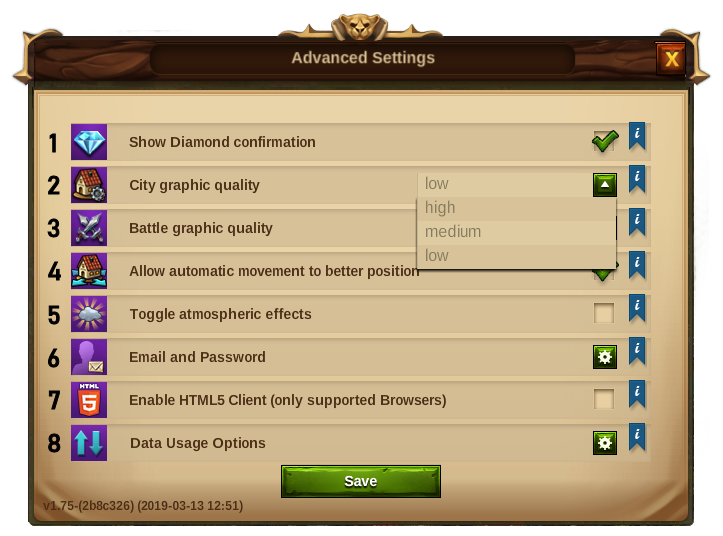Spelöversikt: Skillnad mellan sidversioner
Hoppa till navigering
Boefst (diskussion | bidrag) Ingen redigeringssammanfattning |
|||
| Rad 148: | Rad 148: | ||
|- | |- | ||
|align=center|4 | |align=center|4 | ||
|align=center|Stadsförflyttning | |align=center|Stadsförflyttning | ||
|Klicka här för att automatiskt förflytta din stad när det finns en bättre plats ledig. | |Klicka här för att automatiskt förflytta din stad när det finns en bättre plats ledig. | ||
|- | |- | ||
|align=center| | |align=center|5 | ||
|align=center|Atmosfäreffekt | |align=center|Atmosfäreffekt | ||
|Klicka här för att deaktivera den blå dimman som molnen som är över din stad. Det kan hjälpa äldre datorer. | |Klicka här för att deaktivera den blå dimman som molnen som är över din stad. Det kan hjälpa äldre datorer. | ||
|- | |- | ||
|align=center|6 | |||
|align=center|Email och lösenord | |||
|Klicka här för att bekräfta din mailadress eller ändra ditt lösenord | |||
|- | |||
|align=center|7 | |||
|align=center|Enable HTML5 Client | |||
|Allows the game to use HTML5 software for playing audio and video within web pages. (Supported browsers only.) | |||
|- | |- | ||
|align=center|8 | |||
|align=center|Data Usage Options | |||
|Opens a new web page of further game and data options | |||
|- | |- | ||
|} | |} | ||
=== | ====Data Usage Options==== | ||
[[File:DataUsageOptions.png|center]] | |||
Opens a new page to handle personal data relating to your game account. Includes: | |||
* Receive e-mails about game events, features and offers as well as news about our other games | |||
* Receive push notifications on your mobile device about game events, features and offers | |||
* Allow social network and advertising partner interaction | |||
* Allow third party custom video advertising | |||
Also allows you to begin to delete your account by linking to the "Goodbye Tool". | |||
=== Huvudmeny === | |||
[[File:bottom-menu.png]] | [[File:bottom-menu.png]] | ||
| Rad 172: | Rad 188: | ||
!Beskrivning | !Beskrivning | ||
|- | |- | ||
|align=center| | |align=center|1 | ||
|align=center|Sell Mode | |||
|Most of your Buildings can be sold. Click here to enable the Sell Mode. | |||
|- | |||
|align=center|2 | |||
|align=center|Move Mode | |||
|Clicking the move button and then a building, will attach that building to the mouse cursor. A grid is shown and the building area is highlighted in green if the position is valid for the building and red if not. | |||
|- | |||
|align=center|3 | |||
|align=center|Byggnadsmeny | |align=center|Byggnadsmeny | ||
|Klicka på byggnadsknappen i bottenmenyn för att öppna byggnadsmenyn. | |Klicka på byggnadsknappen i bottenmenyn för att öppna byggnadsmenyn. | ||
Byggnaderna är sorterade i olika kategorier och du kan välja dem via flikarna. | Byggnaderna är sorterade i olika kategorier och du kan välja dem via flikarna. | ||
|- | |- | ||
|align=center| | |align=center|4 | ||
|align=center|Forskningsmeny | |align=center|Forskningsmeny | ||
|Klicka här för att gå in i forskningsmenyn forska fram nya teknologier. | |Klicka här för att gå in i forskningsmenyn forska fram nya teknologier. | ||
|- | |- | ||
|align=center| | |align=center|5 | ||
|align=center|Världskarta | |align=center|Världskarta | ||
|Klicka här för att gå in på världskartan, utforska den och samla reliker. | |Klicka här för att gå in på världskartan, utforska den och samla reliker. | ||
|- | |- | ||
|align=center| | |align=center|6 | ||
|align=center|Marknadsplats | |align=center|Marknadsplats | ||
|Klicka här för att gå till marknadsplatsen och byta med dina grannar. | |Klicka här för att gå till marknadsplatsen och byta med dina grannar. | ||
|- | |- | ||
|align=center| | |align=center|7 | ||
|align=center| | |align=center|Ancient Wonders' Menu | ||
| | |Click here to access all [[Ancient Wonders]]. By hovering this button you will also see the overview of your Rune Shards. | ||
|- | |- | ||
|align=center|8 | |||
|align=center|Inventory | |||
| | |Here you can access your Enchantments, Instants and any buildings you get from events and special occasions (Summonings). | ||
|} | |||
===Shortcut Keys === | |||
To speed up some of your actions in Elvenar a few Shortcut Keys are available. Note that the hotkeys won’t work when a text field is in focus. | |||
{| | |||
!Shortcut Key | |||
!Description | |||
|- | |||
|align=center|Escape | |||
|Close an open window or disable the Sell or Move mode | |||
|- | |||
|align=center|C | |||
|Return to City | |||
|- | |||
|align=center|W | |||
|Go to the World Map | |||
|- | |||
|align=center|B | |||
|Open the Buildings Menu | |||
|- | |||
|align=center|R | |||
|Open the Research Tree | |||
|- | |||
|align=center|T | |||
|Open the Trader window | |||
|- | |||
|align=center|M | |||
|Open the Message Window | |||
|- | |||
|align=center|N | |||
|Open the Notifications window | |||
|- | |||
|align=center|H | |||
|Open the Ranking Window | |||
|- | |||
|align=center|A | |||
|Open the Ancient Wonders' Menu | |||
|- | |||
|align=center|F | |||
|Open the Fellowship Window | |||
|- | |||
|align=center|I | |||
|Open the Inventory window | |||
|- | |||
|align=center|S | |||
|Open the Relic page in the Main Hall | |||
|- | |||
|align=center|E | |||
|Activate the Neighbourly Help | |||
|- | |||
|align=center|L | |||
|Open the confirmation field for Logout | |||
|- | |||
|align=center|Num. 1-8 | |||
|In a province, start each encounter, (includes a Tournament province, 1-4) | |||
|- | |||
|align=center|Num. 1-6 | |||
|In Workshops, start a production. (Where 1 is the shortest production time and 6 is the longest) | |||
|- | |||
|align=center|Num. 1-5 | |||
|In Military Buildings, start training. (Where 1 is the left unit and 5 is the right unit) | |||
|- | |||
|align=center|Num. 1-4 | |||
|In Magic Academy, start an Enchantment production. (Where 1 is the left Enchantment and 4 is the right) | |||
|- | |||
|align=center|Num. 1-4 | |||
|In Manufactories, start a production. (Where 1 is the shortest production time and 4 is the longest) | |||
|- | |||
|align=center|Arrows | |||
|You can use the arrow keys to navigate around the World Map | |||
|- | |||
|align=center|Arrows | |||
|In windows that have multiple pages, use the Left arrow key to go to the previous page and Right arrow to go to the next page. | |||
|- | |||
|align=center|Shift+Arrows | |||
|In windows that have multiple pages, use Shift+Left arrow to go to the first page and Shift+Right arrow to go to the last page. | |||
|- | |||
|align=center|Tab key | |||
|In windows that have multiple tabs, use the Tab key to jump to the next tab and Shift+Tab to go to the previous tab. | |||
|- | |||
|align=center|+ | |||
|You can use + to zoom in your City view | |||
|- | |||
|align=center| - | |||
|You can use - to zoom out your City view | |||
|} | |} | ||
Versionen från 21 maj 2019 kl. 10.06
HUD / Top Bar
I din HUD hittar du de viktigaste funktionerna.
| Nummer | Namn | Beskrivning |
|---|---|---|
| 1 | Arbetare | Arbetarna är ansvariga för att bygga och uppgradera byggnader. Klicka på det gröna pluset för att låsa upp fler arbetare. |
| 2 | Invånare | Här ser du dina tillgängliga invånare. |
| 3 | Kultur | Här ser du din tillgängliga kultur. |
| 4 | Kulturbonus | Det här visar om du har en kulturbonus och dess möjliga fördelar. |
| 5 | Kunskapspoäng | Du kan samla upp till 10 kunskapspoäng |
| 6 | Varuöversikt | En lista över tillgängliga varor. |
| 7 | Mynt | Här ser du dina mynttillgångar |
| 8 | Förnödenheter | Här ser du antal tillgängliga förnödenheter. |
| 9 | Diamanter | Din tillgängliga premiumvaluta. Klicka på det gröna pluset för att köpa fler diamanter. |
Spelarprofil
| Nummer | Namn | Beskrivning |
|---|---|---|
| 1 | Profilbild | Klicka här för att redigera din profilavatar och namnet på din stad. |
| 2 | Användarnamn | Det här är ditt användarnamn |
| 3 | Ranking | Det här visar din position i rankingen. Klicka på den för att få tillgång till all ranking. |
| 4 | Meddelanden | Klicka här för att ta emot och skicka meddelanden i spelet. |
| 5 | Notifikationer | Klicka här för att få notifikationer om grannhjälp |
| 6 | Brödraskap | Klicka här för att grunda ett brödraskap eller för att gå till ditt brödraskap. |
| 7 | Nyhetsfönster | Klicka här för att se de senaste nyheterna. |
Inställningar
| Nummer | Namn | Beskrivning |
|---|---|---|
| 1 | Logga ut | Genom att klicka här kan du logga ut från spelet. |
| 2 | Zoom | Det här låter dig zooma in och ut på din stadskarta. |
| 3 | Helskärm | Klicka här för att gå tillgång till helskärmsläge. |
| 4 | Support | Genväg till forum och support. |
| 5 | Musik | Här kan du stänga av och slå på musiken. |
| 6 | Ljud | Här kan du stänga av och slå på ljud. |
| 7 | Avancerade inställningar | Here you can turn off the "Diamonds purchase confirmation", toggle the city animations on/off and lower the graphical effects in the battle. Här kan du slå av "diamantsköpsbekräftelse", slå på och av stadsanimationer och sänka de grafiska effekterna i striderna. |
Advanced Settings
| Nummer | Namn | Beskrivning |
|---|---|---|
| 1 | Diamantbekräftelse | Klicka här för att se ett tips som gör att du måste klicka en knapp för att spendera diamanter. |
| 2 | Stadsgrafikskvalitet | Kan vara på låg, mellan eller hög: Låg: Du kan sänka de grafiska effekterna i staden om det laggar. Byggnaderna kommer vara statiska. Medium: Dina byggnader är animerade, marken kommer dekoreras och du kommer se uråldriga under. |
| 3 | Stridsgrafik | Kan vara låg, medium eller hög. |
| 4 | Stadsförflyttning | Klicka här för att automatiskt förflytta din stad när det finns en bättre plats ledig. |
| 5 | Atmosfäreffekt | Klicka här för att deaktivera den blå dimman som molnen som är över din stad. Det kan hjälpa äldre datorer. |
| 6 | Email och lösenord | Klicka här för att bekräfta din mailadress eller ändra ditt lösenord |
| 7 | Enable HTML5 Client | Allows the game to use HTML5 software for playing audio and video within web pages. (Supported browsers only.) |
| 8 | Data Usage Options | Opens a new web page of further game and data options |
Data Usage Options
Opens a new page to handle personal data relating to your game account. Includes:
- Receive e-mails about game events, features and offers as well as news about our other games
- Receive push notifications on your mobile device about game events, features and offers
- Allow social network and advertising partner interaction
- Allow third party custom video advertising
Also allows you to begin to delete your account by linking to the "Goodbye Tool".
Huvudmeny
| Nummer | Namn | Beskrivning |
|---|---|---|
| 1 | Sell Mode | Most of your Buildings can be sold. Click here to enable the Sell Mode. |
| 2 | Move Mode | Clicking the move button and then a building, will attach that building to the mouse cursor. A grid is shown and the building area is highlighted in green if the position is valid for the building and red if not. |
| 3 | Byggnadsmeny | Klicka på byggnadsknappen i bottenmenyn för att öppna byggnadsmenyn.
Byggnaderna är sorterade i olika kategorier och du kan välja dem via flikarna. |
| 4 | Forskningsmeny | Klicka här för att gå in i forskningsmenyn forska fram nya teknologier. |
| 5 | Världskarta | Klicka här för att gå in på världskartan, utforska den och samla reliker. |
| 6 | Marknadsplats | Klicka här för att gå till marknadsplatsen och byta med dina grannar. |
| 7 | Ancient Wonders' Menu | Click here to access all Ancient Wonders. By hovering this button you will also see the overview of your Rune Shards. |
| 8 | Inventory | Here you can access your Enchantments, Instants and any buildings you get from events and special occasions (Summonings). |
Shortcut Keys
To speed up some of your actions in Elvenar a few Shortcut Keys are available. Note that the hotkeys won’t work when a text field is in focus.
| Shortcut Key | Description |
|---|---|
| Escape | Close an open window or disable the Sell or Move mode |
| C | Return to City |
| W | Go to the World Map |
| B | Open the Buildings Menu |
| R | Open the Research Tree |
| T | Open the Trader window |
| M | Open the Message Window |
| N | Open the Notifications window |
| H | Open the Ranking Window |
| A | Open the Ancient Wonders' Menu |
| F | Open the Fellowship Window |
| I | Open the Inventory window |
| S | Open the Relic page in the Main Hall |
| E | Activate the Neighbourly Help |
| L | Open the confirmation field for Logout |
| Num. 1-8 | In a province, start each encounter, (includes a Tournament province, 1-4) |
| Num. 1-6 | In Workshops, start a production. (Where 1 is the shortest production time and 6 is the longest) |
| Num. 1-5 | In Military Buildings, start training. (Where 1 is the left unit and 5 is the right unit) |
| Num. 1-4 | In Magic Academy, start an Enchantment production. (Where 1 is the left Enchantment and 4 is the right) |
| Num. 1-4 | In Manufactories, start a production. (Where 1 is the shortest production time and 4 is the longest) |
| Arrows | You can use the arrow keys to navigate around the World Map |
| Arrows | In windows that have multiple pages, use the Left arrow key to go to the previous page and Right arrow to go to the next page. |
| Shift+Arrows | In windows that have multiple pages, use Shift+Left arrow to go to the first page and Shift+Right arrow to go to the last page. |
| Tab key | In windows that have multiple tabs, use the Tab key to jump to the next tab and Shift+Tab to go to the previous tab. |
| + | You can use + to zoom in your City view |
| - | You can use - to zoom out your City view |